Three essential but often overlooked authoring tool features
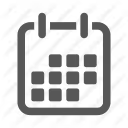

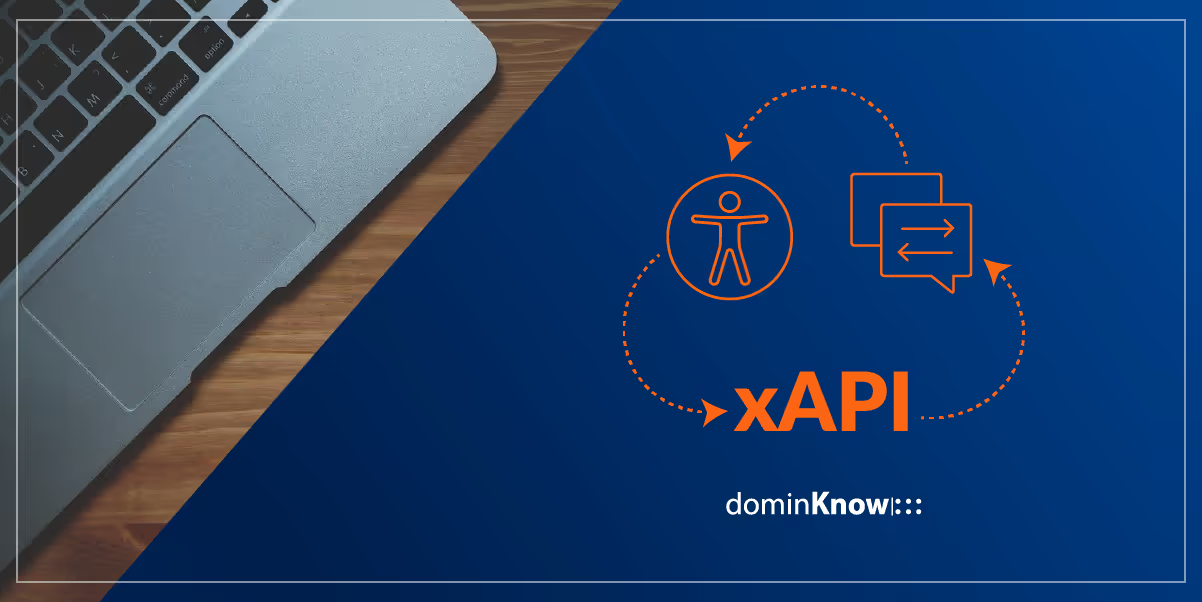
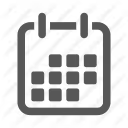

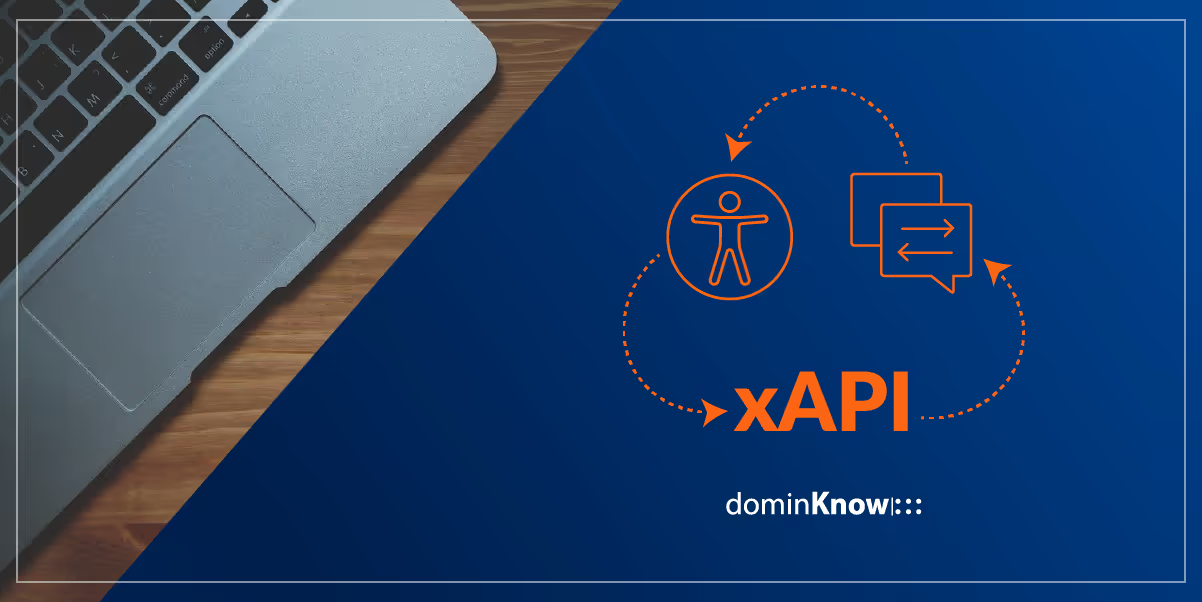
When it comes to using a robust authoring tool like dominKnow | ONE there are many options to create content. Here are three essential but often overlooked features that can help make authoring easier and save designers much needed time.
The Accessibility Settings tab includes context-specific tips and advice to help you make content more accessible to all learners. When it comes to creating accessible content, best practices suggest that instructional designers follow WCAG regulations. dominKnow | ONE helps you create WCAG 2.2 AA compliant content.
We've put a lot of work and thought into making sure the tool itself does as much of the heavy lifting as possible for you. However, there are certain aspects an author must fulfil on their own to ensure their content is as accessible as possible.
To help with this, the Accessibility Settings Tab below the stage provides control over an element's accessibility settings plus context-specific tips and best practices you can use while you author.
To open it, select an element on the stage and select the Accessibility option under the three-dot Element Control icon or select the Accessibility Tab below the Stage:

On the left side of the Accessibility tab, you can set whether the element should be focusable for a screen reader as well as add screen reader text and alt text (for elements like images). For media files you can also use the Edit button to edit the properties of the media file, for example to add a Closed Captioning file to a video.
On the right side are advice and tips you can use while authoring to help make sure the element meets accessibility best practice guidelines as well as descriptions of how screen reader users will navigate the content.

The Accessibility tab is context-specific for the type of element selected on the Stage (so you'll see different information based on the type of element).
And there’s more! We’ve also added additional features focused on accessibility:
Designing courses for everyone on the team can be tricky, but dominKnow | ONE simplifies the process of translating eLearning courses in three easy steps.
In dominKnow | ONE most learner interactions will autogenerate xAPI statements, such as Page Access, Course Completion Status and Scores, Learning Object status, Module Status, Test Question Details, and Practice Questions. This makes it really easy to get started on xAPI without having to do any work on your part.
On top of that, you can also create your own custom xAPI statements.
When creating a custom statement with dominKnow | ONE, you don't need to utilize any programming or JavaScript. Just use the same action/trigger process you have for any other actions.
Pro tip: If desired, statement data can be made to be anonymous and include browser information.
Extra Pro Tip!
You can publish SCORM and xAPI packages all in one, so that SCORM data goes to your LMS and xAPI.
dominKnow | ONE is a robust, full-featured eLearning authoring tool that provides all the functionality listed above and more! Try it out yourself with a 14-day free trial.
View the off-the-shelf courses in dominKnow | ONE
Off The Shelf Courses (dominknow.com)
Create accessible eLearning that meets all learners' needs.
Create Accessible eLearning: 508, WCAG 2.0 Level AA, and WAI-ARIA compliance | dominKnow |:::
.avif)
Instructional Designers in Offices Drinking Coffee (#IDIODC) is a free weekly eLearning video cast and podcast that is Sponsored by dominknow.
Join us live – or later in your favourite app!
Find out what dominKnow | ONE can do for your eLearning team