Authors can specify adjust ARIA roles and Hidden status from the default setting for any element on the page to address unique design choices, e.g., an image treated as a button instead of presentation. ARIA Patterns are actively used for common components such as Tabs, Accordions, drop down selectors, matching and more.
During a Review, reviewers can easily see which items are set to be focusable and understand a page’s tab order. They can also identify what, if any alt or screen reader text has been added to elements – all without any special tools. If they find an issue they can comment on the accessibility text and the comment is automatically flagged as an accessibility issue in the review comment tracking.
For any item, add additional supportive accessibility text read by screen readers and enable or disable focus on each element. Do all this, inline, while creating your content. No need to open additional windows or pop ups.
Closed captions may be uploaded as a SRT, VTT, SBV, or SUB file.
Creating a useful content structure using H1-H6 tags is critical to providing accessible content. When adding content to your page the Add a Section bar automatically adjusts suggestions based on the location on the page such as suggesting H1 Heading Text at the top of the page and changing that that suggestion to H2 as you add content further down.
The Accessibility Settings tab includes context-specific tips and advice to help you make content more accessible to all learners and meet WCAG standards.
When adding elements to your page, if the element is missing accessibility related features (e.g., alt text) authors are warned inline as they work on the element.
No need for special IDs to support Flash content, following HTML5 standards localized content automatically identifies the course language.
Save time and money when you add images to your content. Your image description is auto added to the ALT text field, making it easy to create accessibility text once, and instantly use it for all cases, even allowing updates to individual unique cases.
Supports learners using assistive technologies that enables you to make sure all learners can maximize the use of your content. See our ACR (VPAT) for more information: https://dki.io/a78c2bf8
Add complete page, audio and/or video transcripts to courses.
Closed captions can be triggered on and off using action/button controls.
WCAG compliant themes ensure that primary navigation controls and options such as skip are all taken care of without any need for authoring effort.
WCAG training sessions are available to help dominKnow | ONE users learn best practices for making accessible content and how best to take advantage of all dominKnow | ONE has to offer.
Set default permissions for your admin users and create as many different permission sets/roles as needed. Assign permission sets/roles to any number of admins, restricting different admin activities for their given role.
Set default permissions for authors and create as many different permission sets/roles as needed. Assign permission sets/roles to any number of team members, restricting a wide variety of different activities they can or can not do in dominKnow | ONE.
Content authors and admins can use the review feature even when the course isn’t in review mode and easily add comments when previewing or editing a page. They can also reply to existing comments and receive automatic email notifications.
Author together using Commit (check-in)/Edit (check-out). Work on individual pages while team members work on different pages in the same project. Take advantage of auto page versioning creation and rollback.
Content collaborators can review and provide feedback on content directly for any specific devices that are targeted.
Set a review period to allow SME feedback on projects. Comments can be made on pages, individual elements or specific parts of elements (e.g., min 5:32 of a video or a specific step in a Capture lesson). Comments are compiled for review, tracking, and resolution, and can be viewed in reports by authors or reviewers as well as exported as an Excel or text file. Authors can easily address comments inline, creating a discussion about the comments and/or notify reviewers of the specific change and status on the comment, all while directly in the authoring workflow. This cycle can be repeated as needed.
Indicators mark pages a different color to inform authors which pages to work on next.
Review projects with co-authors using page notes and inline authoring.
Need to create a quick link so non-authors and reviewers can easily access and see your project? Use the share button to create a published version of your content you can share through email or social media.
Export a project and share the link with a dominKnow | ONE user in another site. Accessing the link allows them to import the project directly into the second dominKnow | ONE authoring site. Imports can retain reuse of elements enabling you to easily update content across completely separate systems and retain reuse designs.
Authors can save commonly-used Flow Sections and Claro Layers in a project to a shared “favorites” list to create a library or shared clipboard for the project that all collaborators can benefit from.
In real-time, collaborate by sharing resources and co-author using built-in design and tracking tools.
Manage different groups of people and content in your organization. Set up your teams so members automatically have access to the content at the appropriate permission-level . With teams you can control the content a group has access to, the role for the content (Author or Reviewer), messaging to the team and who can manage the team. Teams empowers enterprise and mid-size organizations to efficiently manage disparate content and groups and retain the ability to effectively collaborate.
All development is tracked and monitored keeping an online paper trail of who made what types of changes and when.
Give different levels of access to content. Administrative authors: work on all content and assign content to authors. Authors: work on specific projects. Reviewers: provide feedback on assigned courses.
The online presence indicator allows users to see what other users are currently online and allow easy access to contact via email.
On Flow pages the adaptive Add Sections bar will suggest common content section options based on where you are in a page. For a first section, selections like H1 text and Decorative Headings will appear. As you add more sections these options are replaced with others such as Add Video, Branching or Tabsets.
Adapt the user interface to fit your team's individual skill levels and requirements. Choose from Essentials, Essential Plus, or Designer interfaces to ensure team members have the tools they need for their specific role. Authors can turn on or off the ribbon bar as they see fit and can also customize their own favorites on the Add to Your Page panel.
Reopen courses to the exact page you were last developing using the built-in authoring bookmark.
Using our quick search, filter, and find, insert content into dozens of prebuilt, easily-adjustable, interactive widget components that include tabs, steps, panels, tile cards, inline questions, carousels, flip cards, click to reveal, billboards, callouts, timelines, accordions, and more.
The Container Inspector gives quick access and insight into your page structure and how various options like background colors, images, and designs are impacting your content.
eLearning isn’t just slides based. Using our starter templates or your own designs, create all types of training and support content such as: course, presentation, activity, assessment, scenario, simulation, comic, gamification, job aid, knowledge base, product tour and guide, pin board, support portal, and interactive video.
Author and preview content simultaneously. Notifications appear during previews when a change is made to the stage.
Every type of element features a set of element controls which provide quick access to common functions related to that element such as editing, setting up actions, accessibility settings, formatting, animation features and more.
Opening courses reveals quick, in-depth, real-time properties that includes recent review notes, items checked out, who is assigned to course, last published, translations, current review status, attached resources, life-cycles and more.
Need help with adjusting your responsive design (Flow) layout? The Design Assistant provides authors with several layout options based on the selected elements.
Authors can easily adjust page and layer layout and size of elements on page by dragging and dropping. This is available for both Slides based learning (Claro) and Responsive (Flow).
Inline help directly linked to community articles is available for elements on a page, as well as use the inline search of the community site while authoring.
Theme styles allow for automatic intuitive color change; altering background colors automatically changes text color.
A library of Widgets make it easy for authors to create interactivity with no need for programming. These include a Scenario Builder for creating branching conversations, a Playlist to drag and drop YouTube or Vimeo videos into a single lesson structure, as well as Flip, Flash, Card Sort and Match Card sets to create interactive activities.
A familiar interface based on the Microsoft Ribbon found in programs like PowerPoint, Word and Excel.
Authors can set Flow Sections and Claro Layers as Favorites for either their own use or use by anyone authoring within a Project.
Guided onboarding allowing for a first-step introduction geared towards each user role.
Develop, manage and provide different sets of templates for all the authors in your organization to meet all your needs and enable authors to more quickly create content and follow established organization guidelines. Even develop responsive sections so that authors can easily assemble items into longer pages in Flow or as unique layers in Claro.
PowerPoint wizard for point-&-click conversion of slides to online learning.
Step by step wizards help authors quickly and simply set up many content element types, such as Branching Scenarios, Quiz Exercises, Carousels and Timeline components and more.
Immediately upon log-in, gain insight for recent courses worked on and course updates, reviewer activity, number of reviewer notes, active users online and more.
Use our fully editable, interactive templates to jump-start your project. Easily customize look and feel to match your organizations.
Utilizing xAPI, tag learning objectives with company defined skills/objectives. Set courses to auto-adapt based on a learners' previously achieved skills and optimize their individual learning experience, all with no programming!
Enhanced layout features include: smart layout guides, auto alignment, definable grid lines, snap-to-grid, and smart select/deselect.
Alignment tools include content right/left/center align, offset settings based on breakpoints, vertical and horizontal spacing based on breakpoints and inner/outer padding of individual elements on sections.
All content created by an author can be duplicated into a template for rapid team development.
Add section dividers to set off content using out of the box options our your own custom designs. Enable the dividers to lock and prevent the next section from revealing until the previous content is complete.
Dock or undock page structure, layers and action panels for better use of your screen real-estate.
Create test, practice, and interactive pages using drag drop in both precision pixel and responsive content designs. Drag drop triggers and options include making items draggable, drop spots, drag start, stop, and triggering matches and variables.
Layers (Claro only) allow you to organize and edit complex pages easily and quickly. Show and hide layers and lock them down to prevent inadvertent changes.
Set a custom fixed page size for Claro content to meet specific project needs or choose a Flow responsive design and set a custom maximum page width.
Publish your content in AICC-compliant format.
Turn on or off Learners ability to search across the entire textual content of a course and its meta tags for any content or media item.
Migrate from another XML export applicable system to dominKnow, utilizing our services team to assist you with a mass-migration.
The desktop player allows for content to be played directly on CD's or shared network drives.
Single-source design allows authors to develop courses for both online and document delivery. Create Word, PDF, and ePub documents such as stand-alone training guides or manuals to support individual or classroom-based training initiatives or for compliance records.
Create content once, no matter the device or platform the learner uses. All projects are vendor neutral, fully data portable, and HTML5-compliant.
With the Publishing Profile, Theme, and Publishing Target settings, you can centrally manage your instructor’s presentations with minimal extra effort. Instructors can present the content in the same manner as they do with PowerPoint’s presentation mode, have their speaker notes in a separate window, elements of the content hidden or displayed automatically for presentation, change the display experience and utilize their “clicker” to provide visual presentation support for the classroom experience. Centrally managing and creating single source designs for all your learning content has never been easier.
Learners can consume content with iOS or Android devices and integrate downloadable learning content for offline use. The dominKnow app can be used as a standalone or even customized with your LMS solution to provide synchronization with SCORM or xAPI courses and send results back to the system when online.
Managing a single project with multiple languages is here. Authors can easily develop and manage individual projects that contain multiple translations. Upon launching these courses, the course will utilize these translations and automatically switch to learners preferred language. Authors can take advantage of 60+ languages including native support for double byte, right to left, and font specific language needs. Media assets can also be customized in alignment with languages for localization.
Load subtitles for multiple languages to a single file for easy reuse of videos across translated courses in cases where the full video isn’t translated.
When publishing a project, include transcripts or page notes. Transcripts are viewable to learners using the transcript button in the navbar. Authors can export either for easy distribution.
PENS compliance allows publishing courses directly to a PENS-compliant LMS, saving authors countless hours manually publishing and updating their content into their LMS.
Point & click converts and incorporates slides into online, editable pages within content using the PowerPoint wizard. (Claro only)
Authors can make unique changes to different print versions (Instructor, Learner, Guide, etc.) of a course without effecting online/LMS versions.
Enable printing of any page in the course be it course results, a certificate or a learning page.
Edit the properties of a topic within a course and set it to not be included in your published version. Turn it back on when you are ready to include it.
Preserve all your favorite publishing choices for eLearning standards, Themes, Publishing Profiles, Publishing Targets, xAPI data collection, and more as a Publishing Recipe Card so you can simply click “Refresh” when you want to update your content.
Users can add unlimited publishing profiles to configure and organize publishing settings as desired and reuse them across multiple courses and control access through permissions and locks. Publishing profiles include more than 90 toggle-controlled options such as: display passing score on results screens, display test summaries, display question feedback, question attempts, keep forward enabled, open speaker notes in a new window, autolink glossary terms, preload images, SCORM and xAPI adjustments and many many more.
Courses can be packaged as SCORM compliant, with several options to meet variations in LMS support. We provide support for all SCORM question interactive data and statuses including bookmarks to specific page sections for longer responsive style pages.
With one step, create a link to an editable version of a project package to share with another dominKnow user on any other dominKnow site (such as a client at another company). The other user can then seamlessly import a copy of the project into the second dominKnow system all with no saving, downloading or uploading of packages.
Quickly import questions into a course, module or learning object from Excel. Once questions are imported, they can be shared and reused in any project. (Claro only)
The timed content feature allows author to set a timer for how long learners are required to be in the content and to control content completion as needed. No programming required.
Publish content such as quick training or performance support tools directly to any web server location without requiring an LMS.
Word document import automatically creates pages, practice and test questions which match the set word styles.
Track and measure dozens of interactions and experience with xAPI. dominKnow | ONE automatically tracks dozens of different interactions for you. Authors can easily add custom xAPI statements through the point and click interface and easily configure the content to send statements to an LRS, send SCORM data and xAPI data at the same time, or anonymize user data.
APIs are available for integration with content, user login and mobile apps.
Create a specific name as part of your URL for control and configuration.
Your system can be hosted on a private cloud to keep data configured and controlled.
Notifications, messaging and security restrictions for login can be adjusted based on specific enterprise deployments.
dominKnow creates custom integrations to allow enterprises to import a large amount of company media and manage it as additional stock art libraries.
Enterprise clients can operate on both private and separate domains. Creating the same system and configurations, while having a content and user base that are cordoned off from each other.
Our solution is offered both as a cloud-based or on premise install for enterprise clients.
Create a single sign on (SAML 2) or mixed (direct and single sign on) environment to easily access the Platform via either approved method.
Enterprise clients have access to multiple sites of production, staging, UAT, and sandbox for practice and training personnel, test updates and resolutions in staging environments and review releases in their UAT environment — all while controlling the migration and update path for the production site.
The service team creates custom imports for conversion of legacy content in XML formats into editable content within the authoring environment.
Create an unlimited number of click, scroll, roll over or time-driven interactions on any page such as: animation entrance effects (appear, slide in, drop in, fly in, shake, roll in, tada, bounce, swing, fade), player controls (next, back, take test, show transcript), show/hide, toggle, lightbox, swap, play/pause/replay media, closed captioning, send xAPI statement, set variables, and more..
Create custom CSS animations or use animations such as: bounce, pulsate, flash, move across the screen (Claro only), scale to (Claro only), zoom to (Claro only), shake, swing, resize, rotate, and fade.
Have a phrase animate as it appears using the animated text option. Styles include: type, flash, bounce, shake, tada and swing.
Create interactive buttons instantly with pre-wired button options.
Create a stack of flash cards that users can navigate through that flip to reveal information and media.
Add hotspots to create actions/triggers on a page. Hotspots may be added to images, videos and just about anything on a page.
Gather text responses from learners using input boxes which automatically pair with a variable enabling the author to leverage the response on any page.
Create custom-written JavaScript HTML widgets to execute unique actions or to trigger actions.
Create a modal window and add one or more pages into the light box that can contain virtually any content and interactivity.
Create actions to control media elements such as playing, stopping, pausing, or starting midway through an audio or video file.
Add timed events to audio or video, such as showing and hiding images, text panels, and more. Just add an event and set the timing.
Authors can provide menus with options available to learners, driving interactivity. Actions and variables can be tied to menus to collect responses on the page or for later use in the course.
Create transitions between pages, at the end of modules, or both.
Create actions to trigger any of the built-in player controls: turning on/off the next button, showing the glossary, activating search, taking a test, resetting a page, completing the learning, marking the assessment passed, invalidate a module, print and more.
Progress bars check and measure learner progress, and you can link them to any system or custom variables/measures.
Create an action to rotate any object within the interface.
Sliders can trigger any action and are connected to variables which gather data from the learner.
Objects can respond to page or a learner’s actions. Create multiple states for the object that vary based on the current state of the course.
Use configurable temperature gauges to encourage learners and display how they are performing on any measurable item.
Highlight part, or all of the text to add any interaction to your text element.
Add narration-timed events (animations and triggers) instantly with the built-in intuitive visual timeline editor. Time the events to the page, audio narration, or make an interactive video.
Use built-in time widgets to create timed events for gaming exercises or compliance. No need to integrate a custom JavaScript widget.
Add a tooltip by highlighting any text for a mini pop-up tip.
Trigger an action to set the transparency of any item on the page.
Actions are triggered by any number of user/page actions.
Oversee usage of all your variable and create greater efficiencies across your content with a central interface where you can initialize variables, identify where variables are used and where they are set, reset the variable's initial value, and search across your entire repository.
Create, manage and trigger actions and dynamic content based off stored system and custom variables to enable and track complex branching, add scoring, conditions and other gamification features. Custom variables can be set as local to a page, project or reusable across all projects.
Flow content pages allow authors to set a variety of entrance or exit effects such as fade, slide and fade, swoop, whirl, shrink, expand, drop, fly, roll, bounce, and more that are triggered as content scrolls into or out of view.
Add a zoom to a part of a page and activate the zoom to magnify part of your page. Alternatively, add a pan and zoom and provide an overview of a specific element.
Create one or more categories, sub-categories or multiple sub-categories with multiple selection criteria and the ability to create unique choices. These filters enable authors to easily locate content for specific topics.
Divide courses based on departments or business lines with multiple collection classifications. Enable authors to filter courses as well as create global glossaries and custom notifications linked to a specific collection. Assign entire collections to teams or authors for quick access to all content within the collection.
Add Name, Description and Tags to objects (e.g., Pages, Learning Objects, Projects, Glossary Terms, Media elements and more) throughout your learning content for easier search and discovery. Tags use auto-suggestions based on previous entries to create consistency. Media elements and projects include additional data elements such as copyright restrictions, disclaimer text, vendor, status, and more.
Change notification templates, setting companywide or project specific defaults for course assignment, review periods, forgot username, request unlocks, end review summary, reviewer notifications, authoring notifications, ownership notifications and more.
Review content and see which user made what changes when.
Life cycles enables teams to manage their courseware development process. With custom stages authors can update courses as they move through your process, recording detailed information about changes made.
Locking enables authors to lock their content, so others can view and reuse content, but not make changes.
Authors and reviewers can be assigned to or unassigned from any content. When authors or reviewers browse or search, only available content is shown. Authors can be assigned to content as a reviewer or author. Authors and Admins can be set to specific workspace and user permissions to restrict access to different features.
Ever publish content and realize a step was missed? No longer, with the centralized Publishing Checklist your authors can collaborate to make sure that all your key tasks are confirmed. Even prevent publishing until all tasks are completed.
Admins have access to a multitude of reports with a variety of filters that can help them manage their team and provide insights into their content such as: courses copied, courses created, published status and types, lifecycle status, translation audit, user information, recent logins, invitation and login history, failed login attempts, number of unique learners and launches for learning content, files uploaded by time, glossary usage, media metadata and compliance, invitations, media link change report, learning object reuse, reference usage, life cycles over time and theme usage.
Enhanced layout features such as smart layout guides, auto alignment, align object sizes, definable gridlines, snap-to-grid, and smart select and deselect.
Quickly apply backgrounds to any section of the page. Choose from images, gradients, decorations and colors. Leverage advanced features such as position, zoom in and out, parallax, blur, shadow, scrolling and much more to create a dynamic page.
A central media library for uploading, storing, tagging, searching and tracking all your organization’s images, audio, video, Capture lessons, attached resources, custom HTML widgets and source content.
Upload media to the central repository by selecting multiple files or a zip file through the media library, or dragging and dropping from an author’s desktop to the authoring stage.
Insert responsive or non-responsive third-party HTML widgets or create your own and add them to your project. HTML widgets can control navigation and other player attributes as well as store variables using our content API.
Add integrated captions to your images overlaying the image, below it and more all with configurable options.
Rotate, re-size, crop, make color changes, add shadow and borders and more, right within the platform. No need to use an external editor.
Directly import Google images into your authoring environment. Contact dominKnow to create custom integration with a private shared resource such as Google Drive, Box or Dropbox.
Drag and drop your YouTube videos to the page or easily link content from other web sources such as Vimeo, TedTalks or streaming servers directly into learning content as a single video or playlist.
Add fully responsive configurable markers to elements on the page. Configure markers with options for pop-up text symbols and more.
Authors can add images (WEBP, PNG, JPG, JFIF, GIF, SVG), videos (MP4, M4V, embedded and streaming), audio (MP3, M4A, embedded and streaming) to any learning content - and then easily share and reuse these with any other content project.
A library of dozens of characters. Each character comes in more than 100 poses, gestures and facial expressions. Photo-based characters are available in three different clothing styles for each pose.
Authors can easily record HTML5 compliant audio directly with the tool or add their own recorded elements to any page.
A library of more than 10,000 high quality royalty-free images included at no additional cost — with powerful image filtering to find and insert images quickly.
Choose from a variety of shapes to accent your content or provide droppable locations. Easily customize shapes with drop shadows or with changes to the background, border and hover colors with theme-based designs or your own custom colors.
Design interactive dialogues, pure CSS controlled (for optimal responsive design) speech bubbles which allow for creation of Bubbles with text and easily changeable designs through the ribbon tool bar.
dominKnow service provides automatic, incremental backups to protect data from potential outages. When committing a page the system automatically creates a new version of the page which any team member with access can bring back into the course. Authors can also roll back just part of a previous page. If you want to make a full backup, you can create exports or duplicate versions of the project.
Utilize master pages and create custom certificates for courses. This allows learners to see and save information above and beyond standard SCORM details.
A review console enables authors to easily review all actions and triggers in a page for easy debugging of more complex learning pages.
Authors may choose from a variety of different bullet styles or use the list object to choose from any icon.
Create personalized end-screens using custom variables taking the learner to a select location for pre-tests, branching scenarios and more.
Authors can search through the text of their content and make any changes necessary.
With custom Themes, authors can control what base fonts and styles are used throughout projects with the Theme Designer. Multiple fonts system or custom fonts (OTF, TTF, EOT, WOFF, or WOFF2 formats) can be embedded with your course. Different fonts can be picked for different languages and fonts can even auto scale for smartphone sizes.
Animate your page by adding hover animations such as zoom, blur or fade to highlight different aspects of your page and design.
Insert icons into a variety of different fields, choosing from over a 100 sorted and categorized options.
Authors can create dynamic lists which can be animated using list action/triggers. Lists automatically apply the project theme and may be adjusted in the ribbon tool bar.
Create your own unique customized navigation using master footers and headers which can contain any content and appear above and below all or selected pages. You can also set up your unique end screens, project introductions, module introductions, and target pages that exist outside your normal content structure. All of these pages are reusable and can become part of your content templates/baselines to create unique but consistent learning experiences.
Easily recover anything you or your colleagues delete on any page. Each page provides a collaborative recyle bin that enables you to recover a deleted item at a future date.
Rotate and place any object easily within the WYSIWYG interface.
Want to make your text stand out, apply a shadow effect to any textual element.
Quickly insert and configure tables with advanced features like Zebra striping, sorting and more.
Adjust text with several options ranging from superscript, subscript, line coloring, border control, indent, alignment, line spacing and more.
The theme designer controls all major branding elements of a project, which can be reused by team members. Choose from several different player experiences such as traditional or modern course, knowledge base, presentation, instructor led presentation, story view, tutorial, vertical and more to create unique branding for any organization.
A built-in timeline editor allows you to easily synch items to your audio or page level events and easily create interactive video content. Multiple queues can help you with setting up your timing and narration effects.
Authors can recover any previously deleted page while working on their course.
See a full history of previous actions per individual page. Preview and choose which change points to undo. When undoing multiple actions per individual page, the actions do not affect other pages.
Page history allows authors to review previously created page versions. Recover an older version of the page or use an element of that page to transfer into a current page.
Utilize a variety of vertical design functions including section designs and backgrounds, vertical themes, page position triggers, animations, sticky elements, sequencing based on vertical pages, and more.
Hide, show, change, resize or re-position all content based on different screen sizes.
Hide and show triggers at each device break point to allow for adjustment of content elements or groups. Set custom break points and create triggers.
Full native support such as swiping, dragging and pinch to zoom.
Existing templates can be used and modified, predefined layouts can be used, or authors can create pages from a blank stage.
Without the need to publish, review courses on any device via QR code scan.
Vertical and horizontal spacing can be made to rows and groups for more refined design. Alignment, offset adjustments and the creation of min and max widths can be easily added and altered.
View pages live, across multiple widths while creating content and/or via live preview, simultaneously.
Responsive templates available that can be used as is, modified, and saved as a new template for re-use.
Projects created are automatically formatted for each break point expelling the need to create multiple versions of the same project for different devices.
Create touch-enabled interactions for mobile devices using multi-touch content framework.
All projects and project assets are stored in one central location so any authorized user on the development team, no matter where they are located, can quickly access, re-purpose, or re-use content across any project, right from the authoring interface. Utilize advanced filtering options to search by a wide variety of organizational elements such as categories, various date fields, content statuses, assigned properties and more, and then save your favorite search criteria to easily find what you need at a moment's notice.
Authors can copy a course, the structure, learning objects, or pages to generate a unique copy. Alternatively, they can share the course, create new course properties and reuse all or some of the content from the shared course.
Authors can create, manage, share and duplicate course styles such as fonts, list styles, spacing, colors, borders, and underlining throughout all created projects. Authors can then update styles throughout a full course with a single change. Styles can also be duplicated across courses.
Full text and metadata search allows searching across the entire site content to locate Learning Objects, Pages and Question for re-use in mew projects. Filters help narrow down the search using any combination of categories, collections, collections, life cycles, author and more. For content that isn’t accessible to all authors, any project can be set as Searchable which allows authors without edit access to be able to find and copy from the project.
Utilizing dominKnow | ONE’s Publishing Targets you can now set up targets for your various audiences and your authors can simply tag individual page elements, pages or even topics (learning objects). Your team can now manage multiple learning experiences in a single project, enabling you to create content that is intended for LMS, web experiences, Instructor led training, student guides, and eLearning all in project, or target unique audiences with similar learning needs, but unique aspects. Save time and money and reduce errors with single source design.
Authors can create custom themes — controlling colors, fonts, background image/color, navigation style and more. Update once and affect all courses using that theme.
With Capture you can choose to publish as an animated gif and add to any page.
Add multiple hotspots to provide alternate options to move along the same path. Create alternate paths and branching to allow a users to explore a side path or complete the exercise using a different approach. When authoring review the visual paths and options.
Creating simulations, may result in capturing private information. Censor controls enable you to censor areas of the screen, duplicate those across steps and even mask other areas, replacing the masked are with appropariate generic text.
Simulations are automatically uploaded to the Cloud. Data can be captured by one team member, edited and/or used by any other team member and made available to any project.
Download Capture to the desktop using the install client (compatible with Mac and Windows). Send captured packages to the cloud authoring environment, enabling course collaboration.
Easily update and edit your software simulations post capture. With the built in editor you can easily edit, move, duplicate and adjust steps and scenes. You can adjust step text formatting including adding hyperlinks and images. Your stp images can be enhanced by adding arrows, circles, other images, markers and more into any captured screen.
Need to make quick changes to any images or audio files or import audio or images from outside Capture, you can easily adjust content and create captures all within a workflow that is optimal for you!
With hints you can help your learner out in Try Me scenarios, providing some textual information along with a visual indicator for the next step.
Projects are automatically available for publishing as a doc, PDF or ePub file. Each captured step is provided as an image, along with inserted instructional text.
Do your learners want a PDF to print out or keep handy? With the Job Aid feature, you can turn on or off the ability for a learner to download a job aid. Job aid designs are customize-able and require no extra work to create!
When capturing the screen, Capture automatically grabs the area clicked and the name of the item selected directly from the software being captured for the most precise data.
Simulations adapt for the best possible device experience.
Include an integrated introduction and/or summary to any simulation you create for your Show Me and Guide Me simulations. Have unique intros for your Test format.
Using the built in Capture, snap the screen then drag and drop it into the page.
With single-packaged steps in a software simulation, changes to specific steps can be made without the need to re-record your entire project.
With a simple setting change, content developers can use simulations for a specific experience or enable the learner to choose. Show me: step-by-step demonstration. Try me: unstructured task exploration. Guide me: user interactions, with hints as needed. Test me: Practice and scored testing exercise as an assessment by itself or as part of an assessment with additional question types.
Any software simulation can be output to an LMS, the web, desktop, mobile, MP4 video, or print using the single-source, responsive architecture.
Use the fully integrated community directly in dominKnow | ONE or access it independently to seek answers from expert users, dominKnow employees and fellow community members.
Join our regular virtual meetups with other customers to share best practices, content ideas, questions and more.
Instructor-led training is available to help new client teams starting out in dominKnow | ONE. In addition to dominKnow | ONE authoring, special instructor-led classes are available for WCAG accessibility and for Gaming.
The dominKnow Knowledge Base is chock full of answers to common questions and procedures to get new-comers ramped up quickly, and to help experienced authors leverage the full power of the dominKnow Platform.
A self-paced training guide along with all the materials needed to build an instructionally sound course are provided along with overview videos to get you started on your way to becoming an expert.
The dominKnow team is known for its world-class support. If you can't find the answers you need from our robust knowledge base and community forums, we'll get you what you need in no time flat.
Import downloadable resources (PDFs, images, media, etc.) to a project and link them directly to course content, even reusing them across multiple courses.
Insert a resource from another website using the embed URL option, allowing for integration of contents directly into any page.
Create easy-to-review, reusable multimedia definitions and link them to text in your content page. Save additional time by marking terms as Global or Project so they can be included in other courses automatically as a part of a company or business group glossary. Finally, use the Auto Link glossary terms feature to automatically link all or the first mention of any terms to their definition throughout your project.
Allow users to link to assets for download or URLs opening in a modal window or popup/tab. Make all resources available in the course resource list.
Insert notes and transcripts to a page for learners and for development purposes.
Cite reference sources which are shown as numbered and linked notes on the page. References are automatically formatted into sourced information based on the type being cited. Number schema is automatically created and formats into a bibliography.
Utilize any custom web object in a course, include web based games, videos, and more. Apply the content API to enable custom web object to interact with the course content and variables in the course.
Based on passing scores, allow users to test out of all or part of the training materials.
With one of our many Publishing Profile settings turn on or off Assessment bookmarking enabling a learner to leave an assessment and return to where they left off.
With a simple drag and drop in the course structure, turn the practice question into a test question or vice versa.
Set your course overall passing score and even set individual passing scores for a large test broken up into smaller segments.
Provide overall feedback for questions, use default course feedback, set individual response feedback, custom feedback with multimedia responses and more. Set what types of feedback a learner can review, and under what conditions they can review that feedback.
Authors can turn on or off the ability for their learners to jump to the learning material paired with questions they had difficulty with.
WYSIWYG design enables authors to fully customize the look and feel of test questions including the ability to add audio, video or image files, buttons, hotspots and much more.
Inline quiz exercises allow interactivity and knowledge checks right inside learning content, especially helpful in longer Flow pages. Inline questions include True False, Multiple Choice/Select, Card Sort, Word Select (Pull down, text entry and drag drop).
Break your course test up into smaller individual tests, even setting different passing scores for each test in the course.
Override the settings of individual questions or allow partial credit for questions with multiple responses.
Results pages may be made using a default page, out of a template or customized for personalized results.
Choose from preset, popular test question formats that include: true or false, multiple choice (text or images), multiple select, drop down, short answer, fill in the blank, drag and drop, software simulation, hot spot (drag and drop or label), matching, sequencing, or branching scenario.
Configure the weight of any question to control its influence on the overall test score.
Learners get a random set of questions based on topic settings. Authors build question banks by topic (learning objective) and set how each topic is randomized. No more randomly skipping topics.
Shuffle the order of your answer choices, even determine which answers are shuffled and which are not.
Shuffle the order of questions for each topic and/or the order of all the topics being tested.
Re-use test questions and their topics across multiples courses and update all assessments in one step.
Create practice test questions (knowledge checks) which allow learners to have multiple attempts, get hints and be required to complete questions before moving on.
Enable learners to skip questions, change answers, and review any questions before they submit their answers for grading.
Set reusable test profiles and easily configure how a test will behave for a learner. Provide instant feedback, control test review options, stop the content from recording scores in your LMS, and more.
Make an existing course assessment available to learners with the test only feature. Turn an existing course and assessment package into a test only course.
Set configuration choice to time questions and tests.


.svg)

.svg)
.svg)



