Creating Accessible eLearning (Section 508)
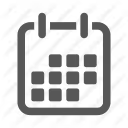

.avif)
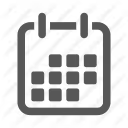

.avif)
Designing accessible eLearning means the content is usable by people who are blind or who have low vision, people with impaired mobility, people who are deaf or hard-of-hearing, people who are colour-blind, people with a minimal command of the language, and people with a cognitive disability.
Designing accessible eLearning takes careful planning, development, and delivery.
The World Wide Web Consortium (W3C) has issued a set of guidelines for web accessibility. There are checkpoints applied to three priorities that help a designer evaluate whether their content is accessible or difficult or impossible to navigate.
Section 508 of the Rehabilitation Act in the United States requires Federal agencies to make their electronic and information technology accessible to people with disabilities.The Canadian law of accessibility is derived from a number of sources including Equality Rights in the Charter of Rights and Freedoms, the Canadian Human Rights Act, and provincial codes. - Similar laws, rights, and codes can be found in most countries.
W3C Web Accessibility Initiative
Guidelines, techniques, discussions and information on making web content accessible, as well as managing and evaluating accessibility.
Section 508 Standards
This site contains lots of information about the law which requires U.S. federal agencies to make their electronic and information technology accessible to people with disabilities, under Section 508 of the Rehabilitation Act. It has links to many other resources.
Also see:
.avif)
Instructional Designers in Offices Drinking Coffee (#IDIODC) is a free weekly eLearning video cast and podcast that is Sponsored by dominknow.
Join us live – or later in your favourite app!
Talk to your manager about upgrading
to dominKnow | ONE!
Work better, together with dominKnow | ONE