eLearning Accessibility Resources: A helpful roundup
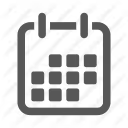

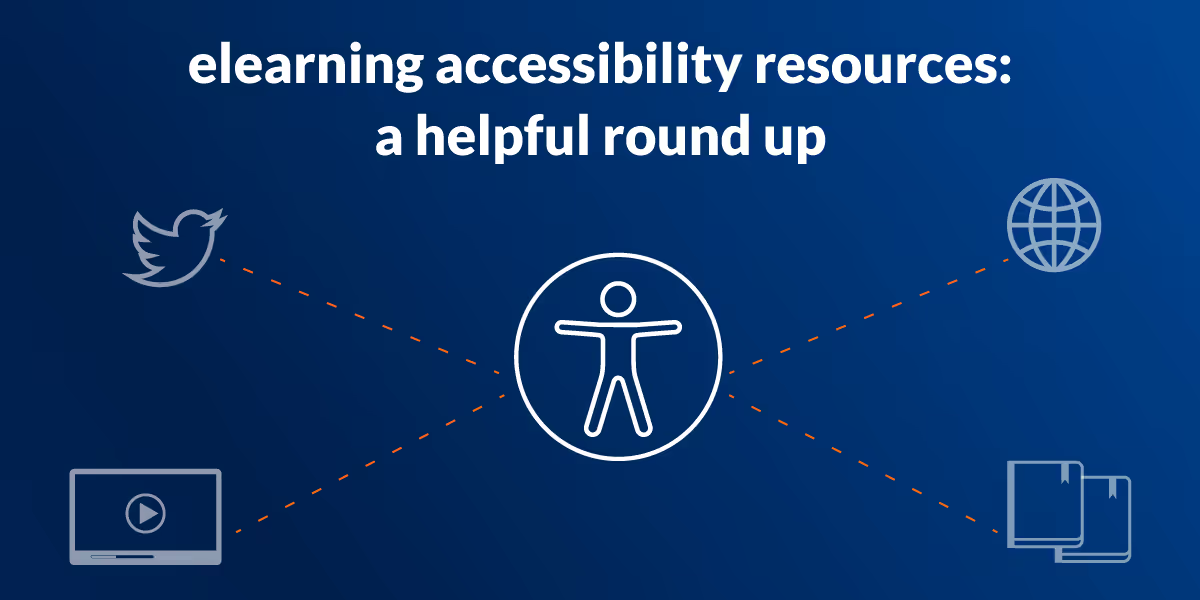
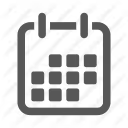

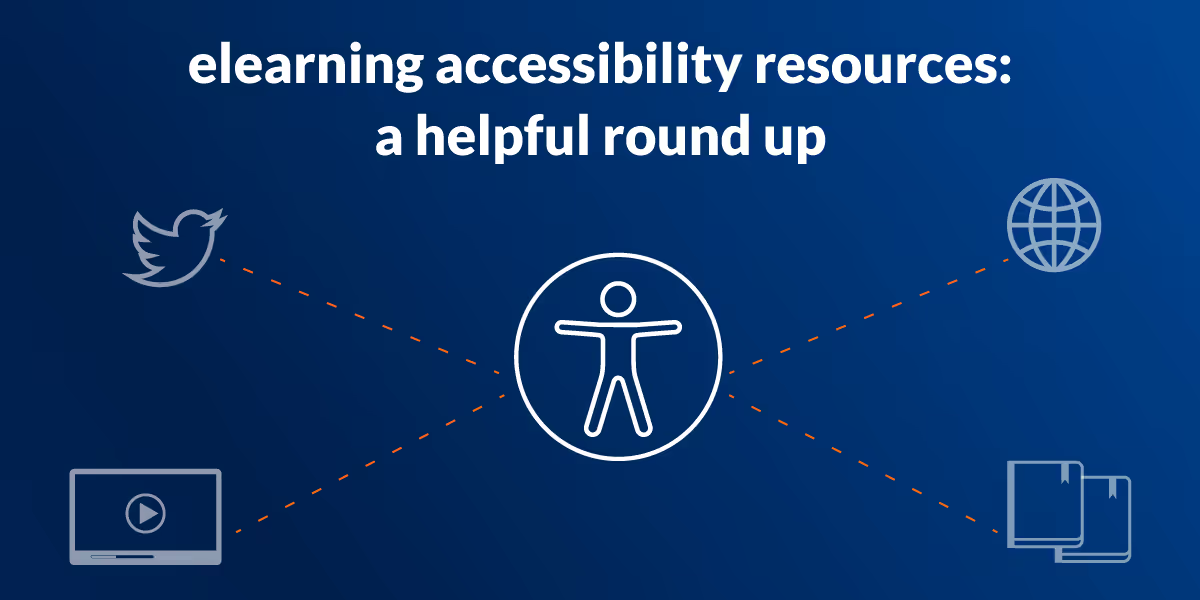
Last week I gave a presentation on the topic of eLearning accessibility at ATD’s TechKnowledge 2021 conference.
As part of the session I covered a large range of resources and shared some really helpful tips and background information on eLearning accessibility. Since these are great elearning accessibility resources everyone can benefit from, I want to share them with you for easy access.
This is also a good opportunity to review some general information on accessibility standards, concepts, and legal requirements as context before diving into tips, tricks and resources for authoring accessible training by category of disability:
And it’s also really important to have a clear understanding of quality assurance and testing tools and how to choosing an authoring tool to make the creation of eLearning accessibility simpler and easier.
By the time we're done, I hope you'll be well on your way and armed with the information you need to begin creating greater accessible eLearning content within your own organization.
There are all sorts of benefits to authoring accessible training, which is something we've discussed in-depth before.
In short: beyond the ethical and legal considerations, you don't always know who's going to learn from your content. Accessibility guidelines help you create better, more inclusive content that takes everyone's needs into account.
Try to think about eLearning accessibility not as an "either/or" but as a journey. There's a spectrum of accessibility options, and while you might start out with non-compliant content, there can be many steps in working your way towards fully compliant content.
For example, each iteration of WCAG standards has three levels: A, AA, and AAA. Level A represents the bare minimum for accessibility, while Level AA is the recommended level that your content meet. If you want to go the extra mile, Level AAA adds requirements that will ensure your content truly is accessible for everyone.
There are a few web accessibility standards you should be aware of:
There are also legal standards that vary by country or regulatory body, including:
The good news is that in the U.S., Canada, Australia, European Union, and United Kingdom, these legal standards are starting to align with WCAG 2.0 or 2.1 Level AA standards. There are slight differences, but the variations are smaller than they used to be.
Finally, there's a voluntary Information and Communication Technology (ICT) product standard known as VPAT (Voluntary Product Accessibility Template), which can be helpful in assessing conformation to relevant standards and technical specifications.
In the old days, you might have created content and then attached a Word doc version to satisfy compliance requirements for accessibility in eLearning. Of course, the reality is, as we well know, that "separate but equal" is never really equal.
The French energy company EDF created a clever ad that illustrates how our audience may suffer when we use shoddy half-measures. It's designed to help people without disabilities understand the frustration of a world that isn't built for you:
So, what's the alternative? If you were looking for the polar opposite of "separate but equal," you might find it in the concept of universal design.
Universal Design is the process of creating a product that has utility for everyone with a wide range of abilities, disabilities, and other characteristics. The goal is for one product to serve everyone's needs to the greatest extent possible, without needing to adapt or have specialized designs for certain people.
Often, universal design ends up serving all users more effectively than non-inclusive design.
It's easiest to understand universal design when we look at examples from the real or "concrete" world.
For example, lever-style doorknobs are a more universal design than traditional round doorknobs. Not only are they accessible for people who have trouble grasping or turning, but they're easier to use for anyone whose hands are full or slippery.
Modern eLearning accessibility strives to meet the universal design principle as frequently as possible in order to build accessible training that "just works" for everyone.
According to the U.S. Center for Disease Prevention and Control (CDC), approximately 20% of Americans have at least one disability. In Canada, the percentage of people with disabilities went from 12% in the 2001 to 13.7% in 2013. In the UK, 16% of working-age adults have a disability, according to Accessibility for Everyone by Laura Kalbag.
These include the disabilities that may come to mind first when you think about eLearning accessibility, like vision and hearing impairments. It also includes temporary disabilities, like a broken arm, and disabilities that limit functionality more on some days than others, like carpal tunnel and of course, the travails of getting older.
As we examine different categories of disabilities and the potential remedies for accessibility in eLearning, keep in mind that many disabilities cross into multiple categories. To achieve your accessible training goals, therefore, you need to address eLearning accessibility from many angles and adopt a holistic perspective.
Visual disabilities are the most common category that we plan for in eLearning. There are all sorts of visual impairments and degrees of visual acuity, each with its own set of remedies.
While fonts do vary in size, a general rule of thumb is to use a default font size of 20-point or larger to make your eLearning accessible to those with low visual acuity.
However, probably the easiest and best thing that you could do for visual accessibility in eLearning is to make your content fully responsive. What does making a course mobile friendly have to do with vision you may ask? Simply dropping the traditional fixed-pixel design and switching to a responsive design will benefit people at any screen size, and more importantly for accessible training, any text size. People with poor visual acuity can enlarge text as needed without assistive technology or annoying horizontal scrolls they will be forced to endure with your more traditional tools that use a shrink to fit design for mobile support. If you want to delve into this area in more details read up on tools for screen magnification and learn more about the measures you can take to optimize their experience.
Many people are familiar with common red-green color blindness, but there is a whole spectrum of color vision impairments.
The most important step you can take for eLearning accessibility in this area is to make sure that color isn't inextricably linked to meaning in your content. Other indicators like shapes, types of shading, dot patterns, and labels should be included so that color-blind learners can discern meaning just as easily as those with perfect color vision.
Keep in mind color blindness has several variations. To be sure you are set, I recommend you take advantage of some of the great tools available that allow you to preview images or content through the lens of different types of color-blindness so that you don't have to guess the results.
We've all experienced the problem of insufficient contrast if it's really dark or really bright out (or in the context of bad 90s web design when black text on a dark patterned background was all the rage).
Some people have this problem regardless of lighting conditions. Contrasts that might be a little difficult for someone with sharp vision may be indecipherable for others. Low-contrast content is a problem for people with visual acuity problems and color perception issues.
There are recommended minimum contrast ratios that vary with font size, font weight, and "level of accessibility." In other words, the required contrast ratio increases as you climb the WCAG levels.
For more useful tools to determine color contrast, web checkers and more, access our Colors Contrast and Visual Impairment Tools article.
Of course, another remedy for visual impairment is the use of a screen reader. There are a wide variety of screen readers, and fortunately many are free or have a trial so you’ll be able to easily test and experience them.
Naturally, we're not lucky enough that they all work the same. In fact, some of them work differently with different browsers, operating systems, and combinations of the two.
It's essential to decide what tool(s) your organization recommends and supports, and then test the performance of your content to those standards. Our article on Screen Readers: Tools and understanding them gives you information about the various software options and some best practice tips.
We've posted in detail before about optimizing content for the best possible screen reader experience, so we won't repeat ourselves here.
Just a few key resources, tips, and reminders for screen reader-accessible training:

There are many causes and degrees of hearing loss, including the kind that is a normal part of aging. Aside from complete deafness, people can also experience tinnitus, trouble ignoring background noises, difficulty with higher-pitched sounds, and muffled or distorted hearing.
The most common remedy for auditory accessibility in eLearning is subtitles and closed captions. Subtitles include the dialogue only, while closed captions supplement the dialogue with any relevant sound-related information. That includes who is speaking, the tone or volume of the speech, and important non-verbal sounds. In other words, closed captioning assumes that the viewer can't hear anything at all and provides all the necessary information as text.
In terms of format, WebVTT (Web Video Text Tracks) is the best choice because it's the most compatible across platforms, browsers, and operating systems. More specifically, it works well on iOS, which tends to be that “special” child.
While you can create subtitles or closed captioning manually, these days there are a lot of great tools that can help speed up the process, automating caption creation, converting caption formats and more. Our article on Auditory Tools provides a quick link to several options.
Cognitive disabilities are often hidden disabilities. Since they may be less obvious (and since they deeply impact learning), it's all the more important to account for them in eLearning accessibility. They include trouble with memory, attention, problem solving, text processing, math processing, visual processing, ADHD, and learning disabilities like dyslexia. Then, of course, there are learner differences like education levels, reading levels, and degree of fluency in the course’s language. Although these aren’t disabilities, they can also be addressed with similar remedies.
Readability
With information processing disabilities, one major remedy is to make written content as easy to read and understand as possible.
Your eLearning accessibility checklist in this area should include steps like:
Our WCAG: Cognitive tools article provides a collection of resources that can help you with readability tips, font choice and different readability tests to assess your course authoring content.
Adaptability and Navigability
Information needs to be programmatically interpretable by assistive technology to allow learners to switch content to the best modality for them. If the order in which you consume content affects meaning, you need to make sure you indicate the best sequence, as well.
People with cognitive disabilities benefit from designs that can be adapted to a simpler visual layout or a different display orientation. It's another reason that responsive design a key remedy for accessibility in eLearning.
Your content should be well-structured so it's easier to digest for people with learning or cognitive disabilities. Page and section titles should be informative and use appropriate header markup. Additionally, your navigation, focus order, input methods, and other aspects should be consistent, so they become familiar to users with cognitive limitations.
Timing and Interruption
Cognitive disabilities can really slow people down because of how they're consuming information. Timed exercises are, therefore, an eLearning accessibility barrier.
Avoid timers, if at all possible. If you need them, provide the ability to turn them off, adjust, or extend the time limit with a simple action. Timers should provide at least a 20-second warning to give users time for an intervention.
Alerts and re-authentication requirements should be designed to allow users to pick up where they left off without any loss of data.
You might be wondering how physical disabilities are related to accessibility in eLearning.
Naturally, some physical disabilities cause visual, auditory, or cognitive impairments, which we've already covered. However, physical disabilities can also impact the ways some users interact with your eLearning.
Some learners with physical disabilities will struggle with fine motor control or rely on alternative input technology.
That includes:
Traditional mice have a degree of precision control that most of these technologies lack, so you need to take that into account when building accessible training. Even when special assistive technology isn't needed, learners may have tremors or other challenges that make precise control of a mouse impossible.
Your eLearning accessibility checklist should include the following remedies for physical disabilities:
Tip: some authoring tools, like dominKnow|ONE, allow you to leverage drag-and-drop exercises that turn into keyboard-accessible items automatically for certain learners.
Epileptic and vestibular disorders are other classes of physical (and sometimes considered cognitive) disabilities that present eLearning accessibility challenges.
That's because animation and motion can trigger these conditions, causing seizures, migraines, dizziness, or vertigo for affected learners.
This doesn't mean you have to give up these tools altogether. You can make web animation and motion safer for all users.
Here are some tips and resources on where to begin:
Of course, you're going to want to do quality assurance with eLearning accessibility features just like you do for anything else.
Some tips and resources in this area include:
Creating and testing accessible eLearning content can be much simpler when you have the right authoring tools.
Earlier in the article, we mentioned the Authoring Tool Accessibility Guidelines. It's important to realize these aren't really standards yet, and at the moment they are primarily aimed at social media site authoring, enabling all people to post/share content. Don’t look for eLearning authoring tools to directly support this, but the better tools will definitely support some of these guidelines.
Many eLearning authoring tools claim they support accessibility in eLearning, but it's important to question exactly what that means. In the worst cases, it may just mean the old "separate but equal" solutions that are less than ideal. In other cases, it will mean that you need to steer clear of many features and/or jump through extra hoops or outside the normal workflow to design the best possible content.
Here are some questions to ask when researching the eLearning accessibility of authoring tools:
Word of warning on “independent” assessments. Like any assessment, having a strong knowledge of accessibility and the authoring tool that is being assessed is key. If the assessor claims one authoring tool is the best, and they’ve developed 30 courses with that authoring tool and one or none with any others, that says more about the assessor than it does about the authoring tools being examined.
We admit, we have a dog in this fight. We've put a lot of effort into making sure dominKnow|ONE makes it easy to do eLearning accessibility right.
That includes:
Those are just some of our eLearning accessibility features – we have so much more to offer!
Ready to learn more? Reach out today for a 14-day free trial or a live demo from a dominKnow expert!
Looking for more great resources, podcasts, articles, books and social media?
We’ve collected some of our favorites in our post on WCAG: General Resources.
.avif)
Instructional Designers in Offices Drinking Coffee (#IDIODC) is a free weekly eLearning video cast and podcast that is Sponsored by dominknow.
Join us live – or later in your favourite app!